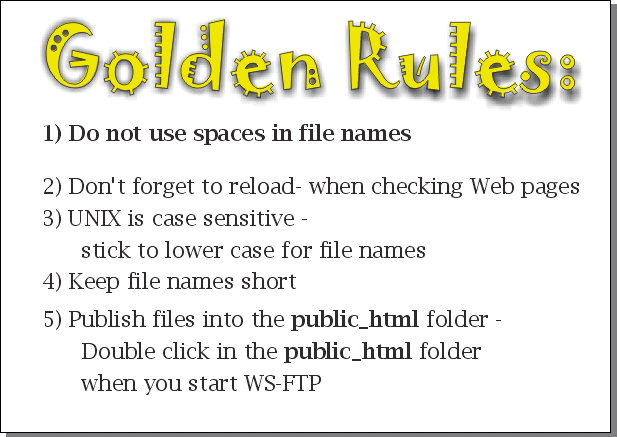
Other things to remember
Web page creation sequence
Existing web page modification sequence
Publication sequence
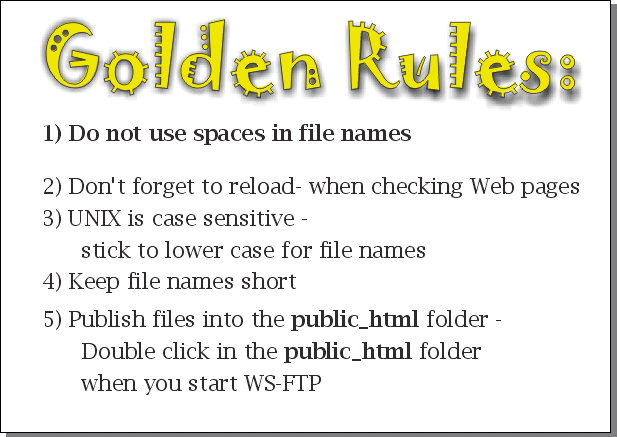
Note there is another version of this document available.
Please Note:
When testing files make sure that you check the copy on the WWW
and not the local copy on the J:\ drive
- look for
http://www.ballarat.edu.au/~
at the start of the URL or Location:
The location should read
http://www.ballarat.edu.au/~99x0045/99x0045.html
The location should not read
file:///j:|99x0045.html
- in this example I am using 99x0045 as my student
number you should substitute your own student number -
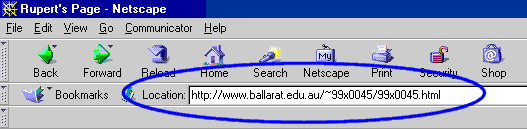 This
is the correct, you should be checking the version on the WWW.
This
is the correct, you should be checking the version on the WWW.
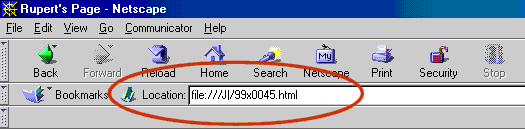 This
incorrect.
This
incorrect.
Start Netscape - double click on the Netscape icon on the desktop
File | New | Blank Page
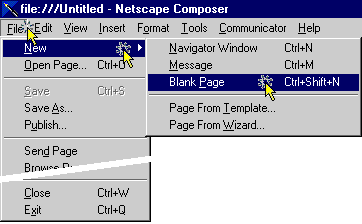
File | Save as
Save to J:\
Give the page a title
At this point you should have a blank page on the screen. This is much like
the blank page you see when you start Word.
Type in a heading and save the file again.
You have just completed step one of the web
page life cycle the next step is to FTP the file to the www. See: Using
Ws-FTP
Start Netscape - double click on the Netscape icon on the desktop
File | Open Page...
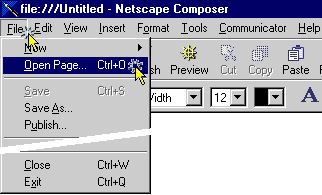
Composer | Choose File...
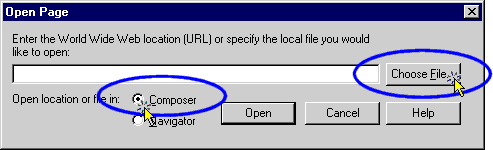
You may have to change to J:\ drive when choosing your file
Open | Open
Make your changes and save the file to J:\ drive
Make sure you have saved the web page first!
Start WS-FTP:
Start| Programs | Applications | Internet | WS-Ftp
Profile: www
Host Name: www
Host Type: Auto detect
ID: your student number - if you have an m make sure to type it in lower case
Password: WS-Ftp password - requires numbers and letters remember UNIX is case
sensitive
Press OK
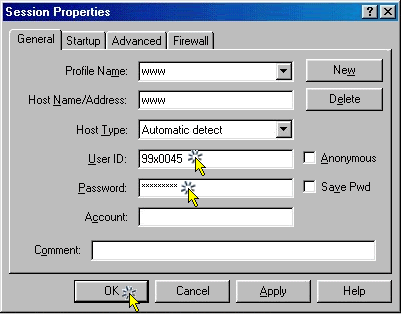
Double click on the public_html folder on the remote system - right hand side Select the file(s) you want to publish on the Local system and click the -> arrow see: Using Ws-FTP
Start Netscape Browser
Don't forget to reload to see your changes see: Problems with Ws-FTP
Check the file you just published, make sure the links and images work.
Make sure you are checking the file on the www and not the copy on your J:\ drive - look for http://www.ballarat.edu.au/~...