
AutoHotkey | Android | Arduino | COMM140 | Fractals | Grammar Checkers | Knots | A Million Dots Activity | Processing | Processing for Scratch Users | Redbubble | Tutorials | Weather | World Time Meeting Planner | Favicon Generator.
Home > EDFD452 > Tutorial 2 Lesson Plan > Adding menu items
Template number 3511 has 4 main menu items

To add a 5th menu item you will need to edit the HTML source code.
This is not too difficult
1) Use KompoZer to edit the existing 4 menu items to reflect your ePortfolio design
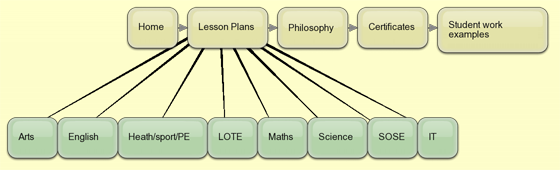
Double click on a menu item to edit its link

Having edited the existing 4 main menu choices it is time to add a 5th menu item

In KompoZer open the index.html file, change to Source view, and scroll up to the top of the document. Then scroll down untill you see the code for the menubar

Edit the menu enter the correct titles for each menu item

Copy the last menu item to the clipboard

Paste a new menu item

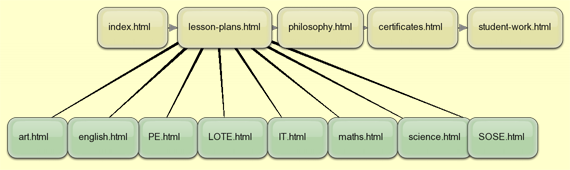
Edit the new menu to point to the file you require: in this case student-work.html

Switch back to Design (WYSIWYG) view and check your new menu

Switch back to Source view and remove the Search Bar from the source code

Once you have modified the template to include your own main menu items you can save a copy of the file for each of the pages you require
eg. index.html, lesson-plans.html, philosophy.html, certificates.html, student-work.html,
art.html, english.html, PE.html, LOTE.html, IT.html, maths.html, science.html & SOSE.html
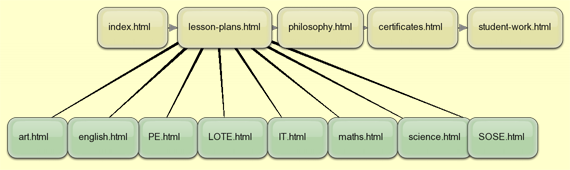
Once you have saved your new files refresh the Site Manager.

APA citation:
Russell, R. (2016, July 04, 02:02 pm). Adding menu items
Retrieved January 05, 2026, from
http://www.rupert.id.au/EDFD452/adding-menu-items.php
Last refreshed: January 05 2026. 11:52.53 am
 This work is licensed under a Creative Commons Attribution-NonCommercial-ShareAlike 2.5 License.
This work is licensed under a Creative Commons Attribution-NonCommercial-ShareAlike 2.5 License.