Double click on the HP PrecisionScan icon on the desktop
2
If you are scanning in colour select this check box, if not leave this unchecked.
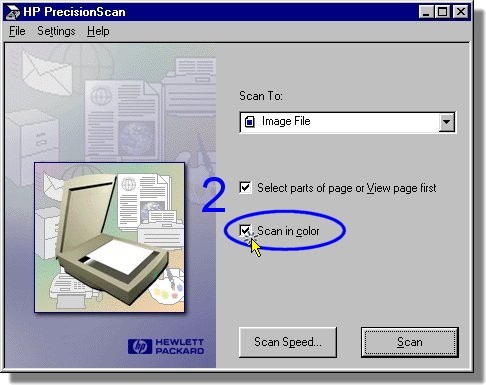
Select Page Settings...
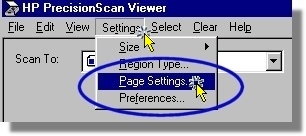
Set Custom Resolution
to 72 dpi, If
the image is destined for a web page.
Otherwise use 150 dpi for images that you intend to print.
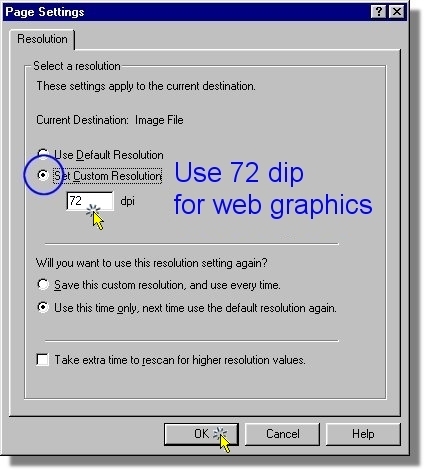
Select Scan
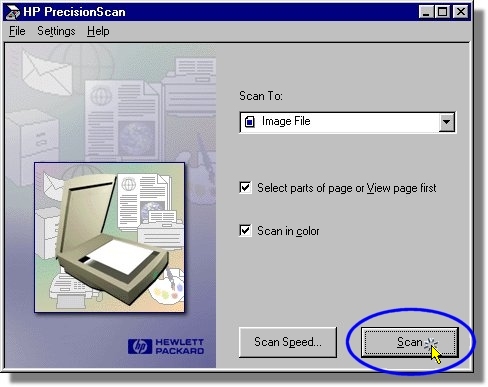
Select Clear | Clear Autofound
Regions
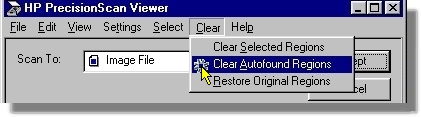
Select Edit | Copy
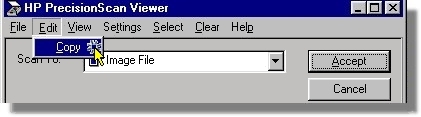
8
MinimizeHP PrecisionScan Viewer
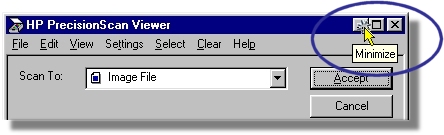
9
Start Paint Shop Pro
Double click on the Paint Shop Pro icon on the desktop
![]()
10
Select Past New Image
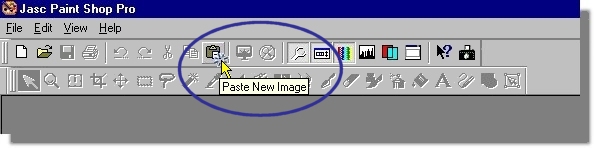
11
Select File | Save As...
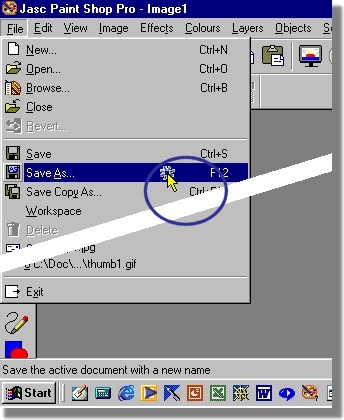
12
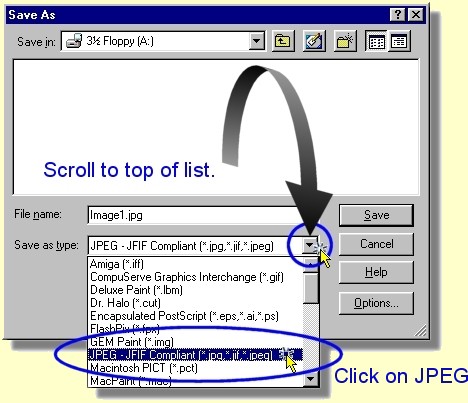
13
Set Save in: to J:\ if you are logged into the network or to A:\ if you are saving to floppy disk
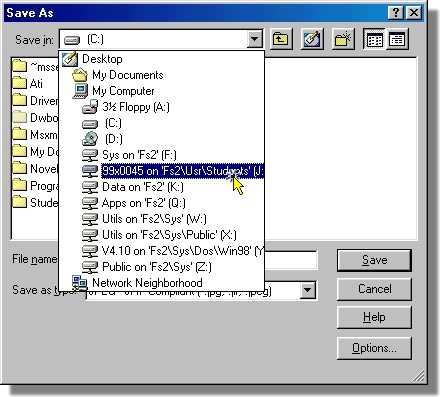
14
It is a good idea to give the image an appropriate file name Image1.jpg is too general. If you change the name to something more specific then you will recognise which image to FTP when it's time to publish your files.
Don't use spaces in file names - see Golden Rule number 1 - it is also best to keep to lower case as well - see Golden Rule number 3.
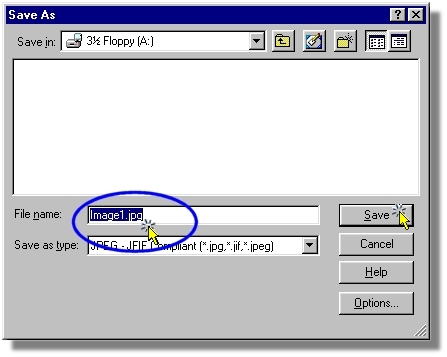
15
You may want to enhance the
image quality prior to publishing on the
Web or placing your image in PowerPoint etc.
See Using
Paint Shop Pro to touch up scanned images for details on
how to do this.
http://www.rupert.id.au/tutorials/scanner/touchup.html
If you saved the image to
floppy disk then copy the file to your
J:\ drive
Start Dreamweaver or Netscape Page Composer
and insert the new image into your web page - see inserting
images in Netscape Page Composer
or Dreamweaver notes
Save the web page - see step 2 of the web page life cycle
FTP both your web page & the image(s) to your public_html
directory using WsFTP- see step 3
of the web page life cycle
Check to make sure that the images work. -
see step 4 of the web page
life cycle